Diamond Features: Exploration view
Go to Diamond Features Overview
Previous: Manual building and designing of a picture
Next: Productivity workflow
Note: This article is about the new Exploration View introduced in Diamond 5.
The Exploration View is a special view where you can check and change the bonding spheres as well as spheres for non-bonding contacts and H-bonds
in a manner that is more interactive than just shifting sphere boundaries in distances histograms in the Connectivity and Atomic Environments dialog windows. (The mentioned dialogs are still available.)
Most of the picture designing functions are not available in this view, so you can focus on the study of bonding and contact spheres.
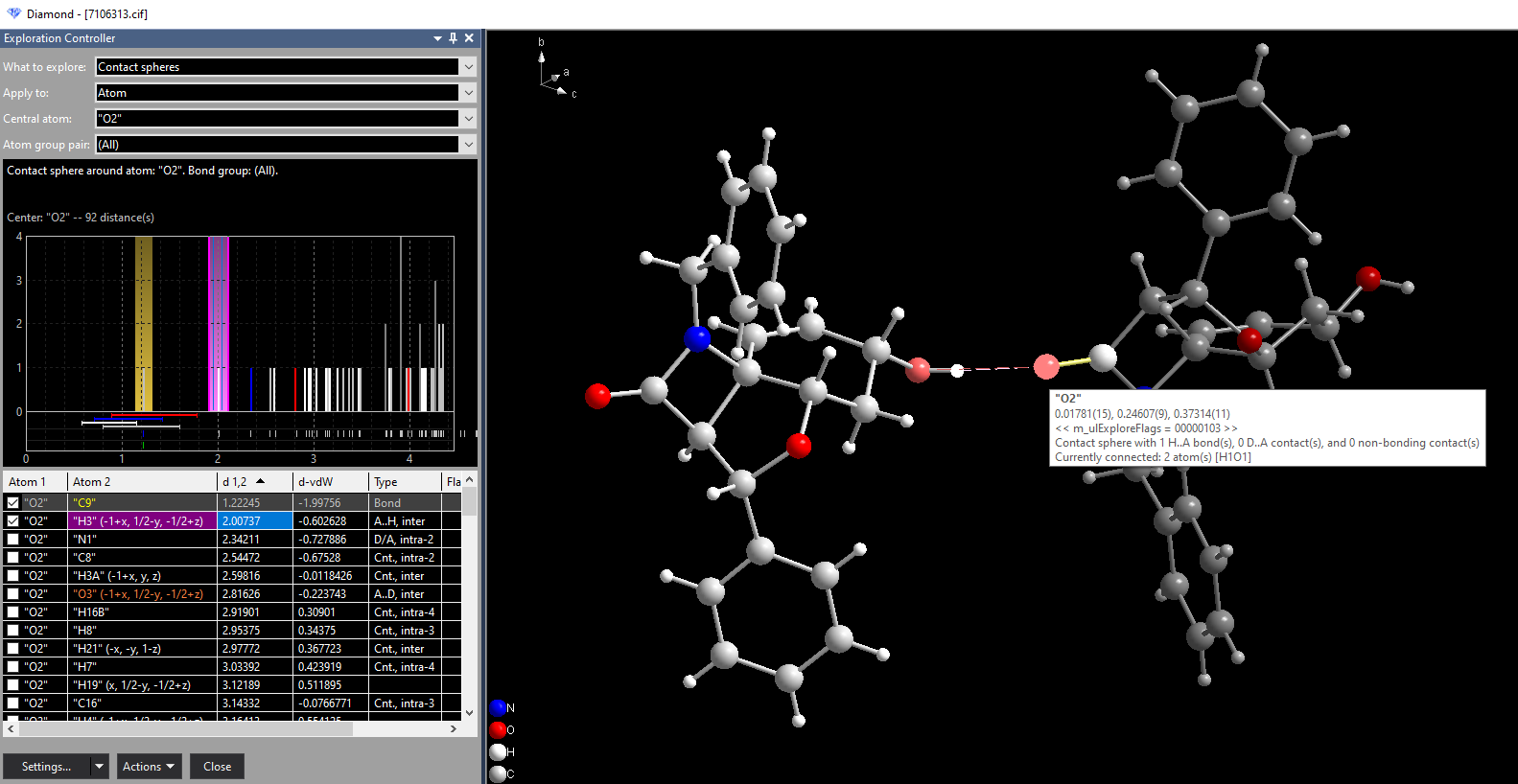
Exploration of H-bond spheres, sample 7106313 from Crystallography Open Database. Click on image for original size.
The screenshot shows the main graphics view on the right side and the control window (which can be docked at a different position or float), called Exploration Controller. In the controller, you can choose which property to explore and if to apply to a single atom or the whole molecule or (polymer) fragment. The histogram shows the distances to the neighbouring atoms with the bonding sphere in yellow and the contact sphere in pink.
A bond (or contact or H-bond, rsp.) can be added or removed by clicking the checkmark in the distance table or shifting the boundary in the histogram or by clicking on the bond/contact in the structure picture graphics.
Go to Diamond Features Overview
Previous: Manual building and designing of a picture
Next: Productivity workflow
|

