Diamond: How To Create Polygons via Centroids
You can find the sample files here:
cod-7106313.cif
cod-7106313-polygons.diamdoc
Open the file code-7106313-polygons.diamdoc. The picture "Two molecules" shows two molecules connected via the H-bond between O3-H3...O2 (1+x, 1/2-y, 1/2+z).
Select the six C atoms in the top left phenyl ring (C10 through C15 at x, y, z each) and call the "Construct Polyhedron" dialog with the corresponding command in the "Build"/"Polyhedra" sub-menu:
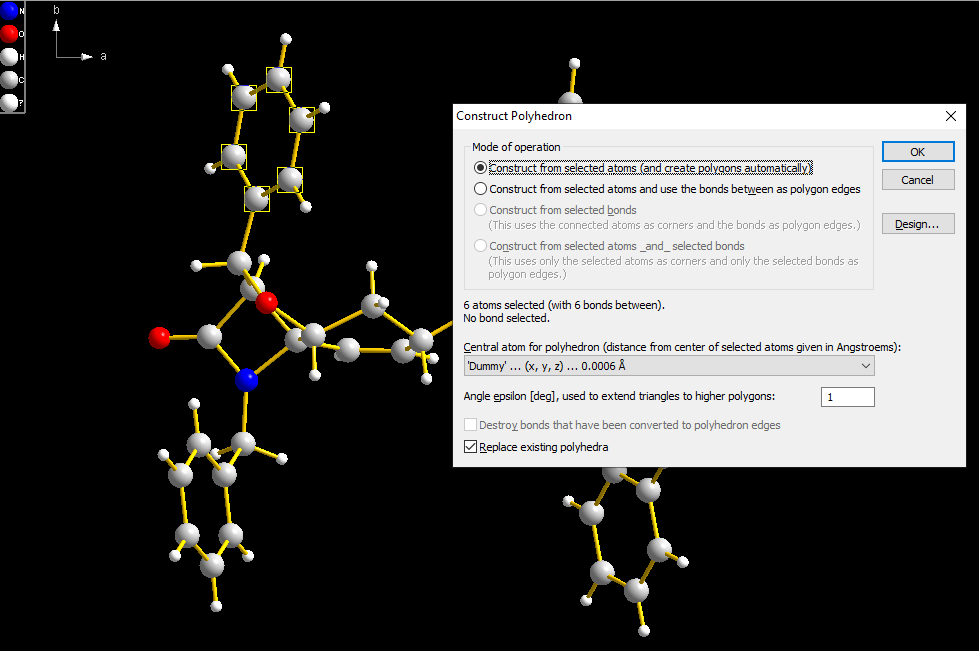
We also change the color of the polyhedron faces (here: the single hexagon) by pushing the "Design..." button to open the "Polyhedron Design" dialog.
On the "Style and Colors" page (tab), change "Fill"/"Color" (which is "Central atom" by default) to "Lavender".
Note: (1) Please check on the "Others" page of the dialog, if the check mark at "Darken back face" is switched off.
Otherwise the polygon looks darker, depending if the front side or back side is shown.
(2) You also should reduce the "specular reflectivity" of the polyhedron faces (i.e. the polygon) by clicking
on the "Material" button on the "Style and Colors" page (tab) and setting the "Red", "Green", and "Blue" value
of the "Specular reflectivity" on the "OpenGL" page (tab) to values less than the (default) one.
This avoids that the polygon becomes white when it is faced directly to the light source.
The dummy atom "Dummy" defining the centroid of the phenyl ring (and serving as central atom for the "polyhedron") has a default color and radius. We click on the centroid atom, choose the "Edit"/"Atom Design..." command from the context menu and set the "Standard radius" on the "Radius" page (tab) of the "Atom Design" dialog to zero. The result is the following picture:
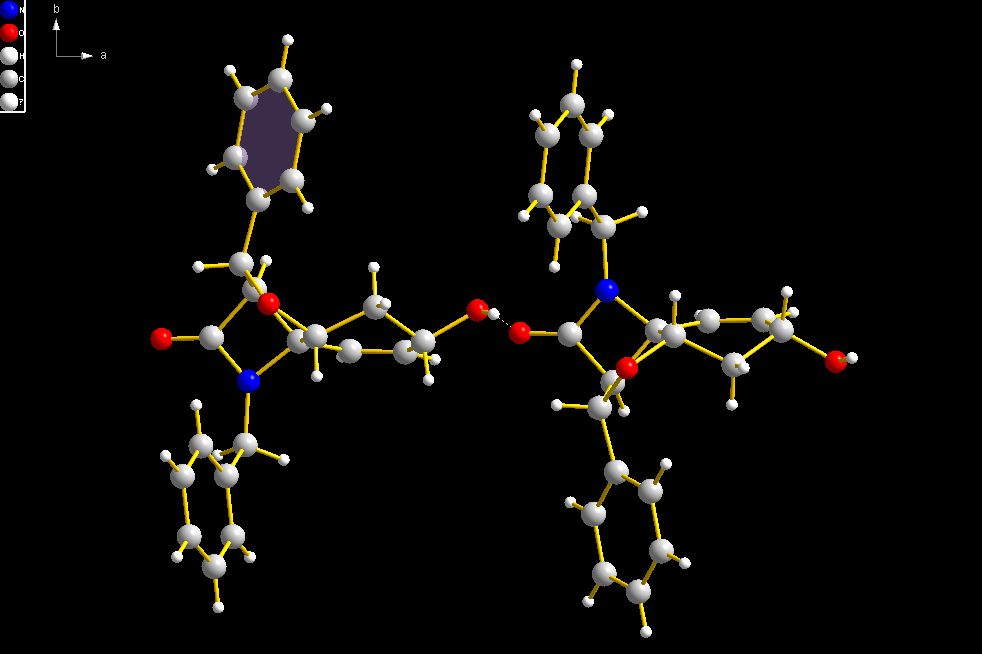
We repeat this procedure with the phenyl ring in the bottom left part of the picture (C17 through C22 at x, y, z each), but here we choose the color "Turquoise" for the polygon.
When we define the third polygon for the phenyl ring in the top right of the picture (C17 through C22 at 1+x, 1/2-y, 1/2+z), Diamond accesses the same dummy atom that has already been used for the polygon in the lower bottom corner, since it is a symmetry-equivalent position:
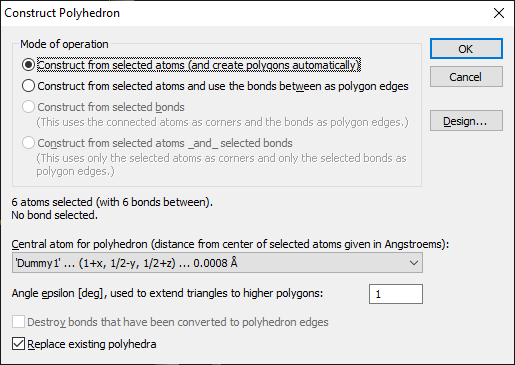
After completion of the fourth polygon (lower right corner), we finally use the label function to mark the two different centroids with 'A' and 'B', rsp. (Note: Since the dummy atoms have zero radius, you cannot select them with a mouse click. Instead you should use the table of created atoms to access the dummy atom each and choose the command "Atom Labels" from the "Objects" menu. This opens the "Add Atom Label" dialog.)
This is the final picture wit two molecules with polygons in their phenyl rings and centroids (dummy atoms) labelled:
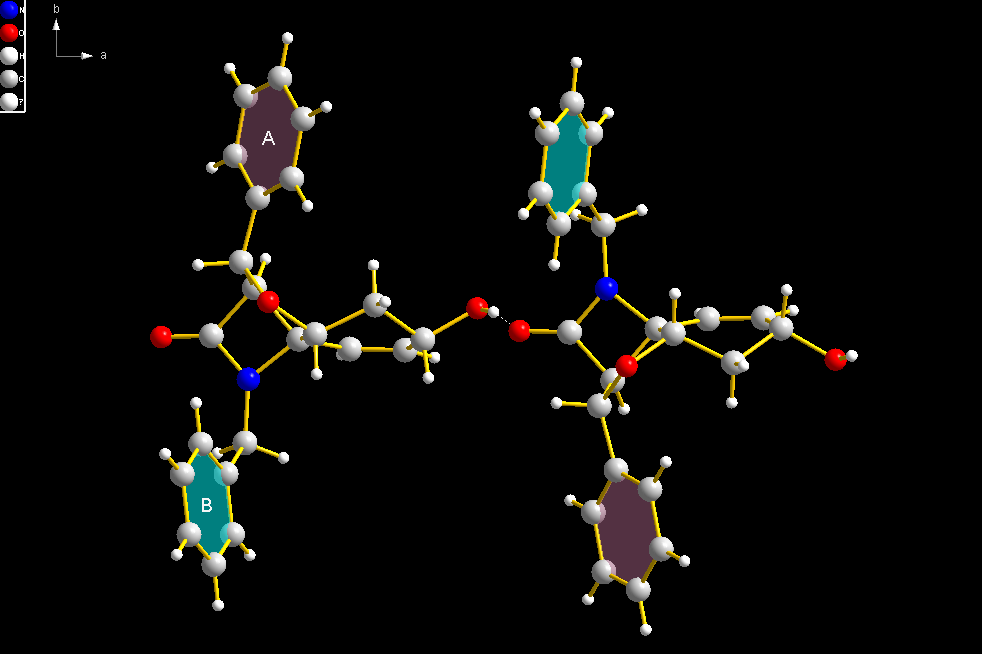
|

