Diamond - How to create big bulbs in MOF frameworks
You can find the sample files here:
cod-1516287-MOF-5-280-K
cod-1516287-MOF-5-280-K.diamdoc
Here we demonstrate to use a spheroid that illustrates a void in a metal-organic framework (MOF).
We use a rather simple MOF compound, MOF-5 (Zn4O[C8H4O4]3) and will create the picture ("Picture 1") below. The picture in the Wikipedia article about MOF-5 serves as a model for this.
The spheroid in the void in MOF-5 is a dummy atom that is created with the "Insert Atom" command.

The basics are created with a simple "Fill unit cell" command (Build menu, Fill sub-menu), followed by a "Connect Atoms" call (toolbar button or Shift+Ctrl+N), see "Picture 2".
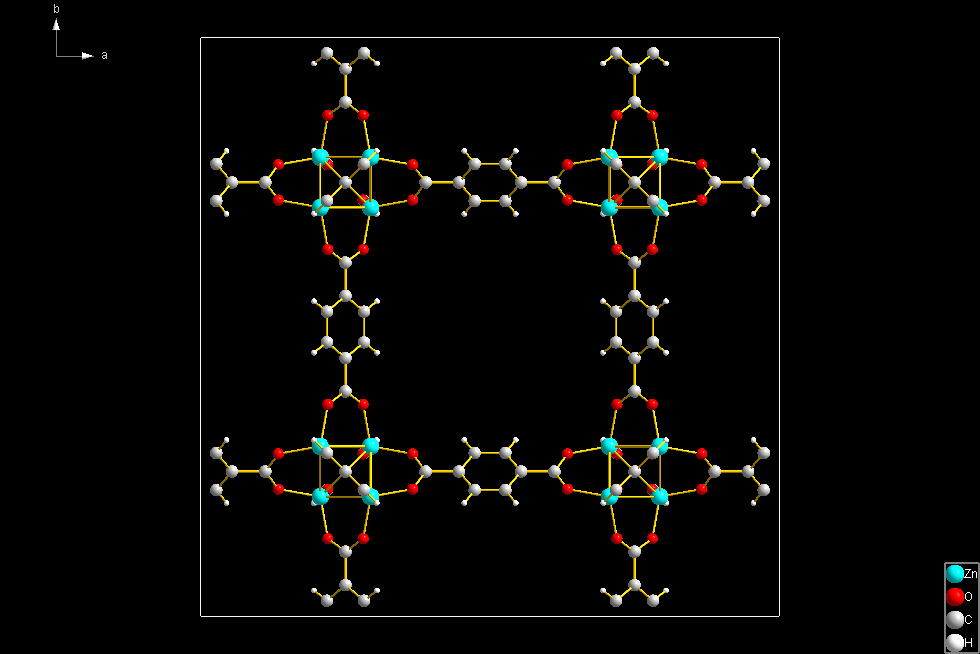
"Picture 3" has been created with "Build/Polyhedra/Add Polyhedra..." with Zn as central atom and O as ligand atoms. The polyhedron faces use the central atom main color and a transparency of 0.5:
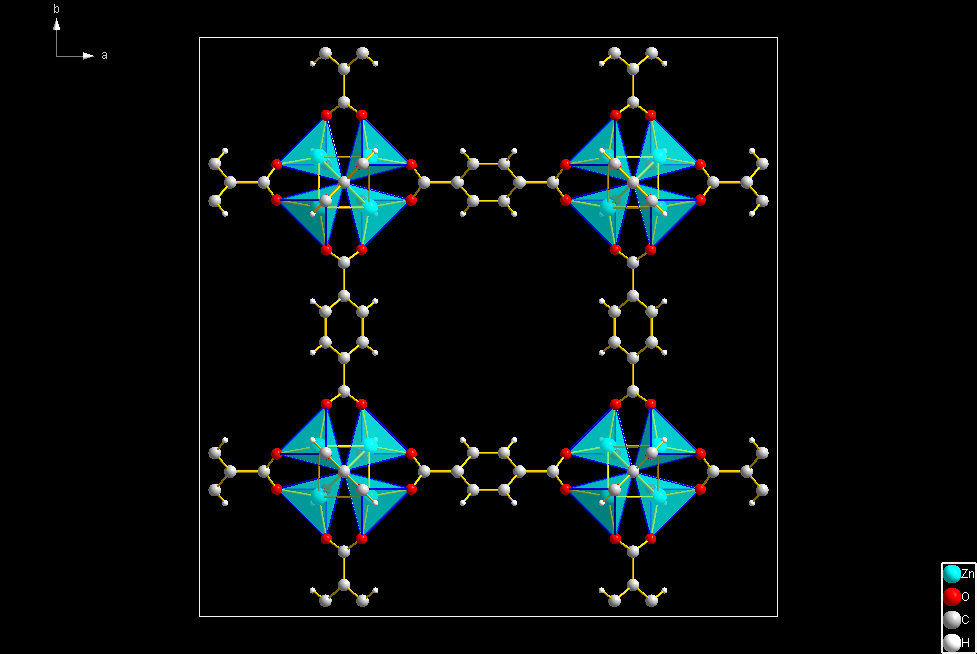
The IBU (inorganic building unit) consists of four tetrahedra, each with V in its center and 4 O atoms at the corners. The four tetrahedra are connected with the O1 atom, which is the center of the IBU. The formula sum of the IBU is V4O13.
The O1 atom appears 8 times in the unit cell (it is on the 8c position = 1/4, 1/4, 1/4 plus 7 symmetry-equivalent positions).
We select the eight O1 atoms and run the command “Structure -> Insert Atom…”, which places a (dummy) atom at the 1/2, 1/2, 1/2 position (4b). In the “Insert Atom” dialog we rename the atom to “void”. In the “Insert Atom” dialog, the checkmark “Create atom at current position” must be activated.
We select the “void” atom and run “Edit -> Atom Designs…” (from the context menu) to change the "Standard radius" (on the "Radius" page) to 7.2 Angstroem, so the border of the sphere reaches almost the H-atoms of the phenyl rings. The fill color (on the "Style and Colors" page) is set to "Lime". This creates the big bulb (spheroid) as shown in "Picture 1".
Q: If the void has a different shape, e.g. like a tube, can I change the shape of the dummy atom from a sphere to a cylinder?
A: Not directly, you can either draw a sphere or build a polyhedron with the dummy atom as center but you cannot draw a cylinder.:
1. Define two dummy atoms – one in the center of the base (circle) of the cylinder and the second on the top circle of the cylinder: “Structure -> Insert Atom” command.
2. Define a (pseudo-)bond between the two dummy atoms and assign the pseudo-bond the (big) radius you need for the cylinder: “Build -> Insert Bonds” command (F1 online help for more details how to operate.)
|

