Diamond Features: Automatic and batch structure picture creation
Go to Diamond Features Overview
Previous: Multiple structures, multiple pictures, many views
Next: Structure picture display
Auto Picture Creator
The "Auto Picture Creator" docking window contains all choices you know for a building scheme as well as the settings for picture design and viewing direction you know
from the "Picture Creation Assistant". When enabled, the structure picture automatically reflects all changes you make
in the "Auto Picture Creator" window - that means some kind of "auto-apply" for a building
scheme. For instance, the cell range (or packing diagram) automatically increases/decreases
(and additional molecules appear or disappear) when you alter the xmin...zmax boundaries,
or it automatically adds [or destroys] polyhedra when you [de]activate the "Create polyhedra" checkbox
and/or changes the elements to become centers of coordination polyhedra.
The Auto Picture Creator has three categories: "Picture building" (where you can
choose a building scheme or Diamond's proposed building), "Picture design" (where
you can choose a design scheme, see below), and "Picture viewing" (where you choose
projection and viewing direction).
Note: If you prefer manual building up of structure pictures - The Auto Picture
Creator is optional and can be switched off - you
have full access to the (manual) building functions you have been knowing since the first versions of Diamond.
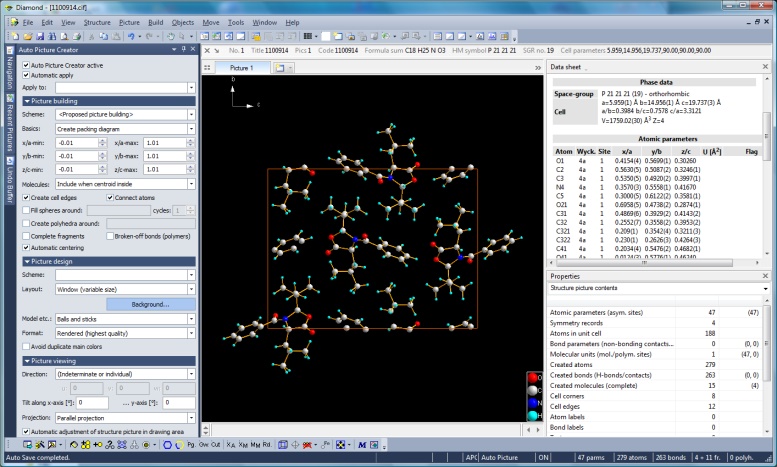
Screenshot with Auto Picture Creator docking pane docked left, with "Proposed picture building" selected, so Diamond proposed a packing diagram.
(This and the following screenshots made with Diamond version 4. Full size image: 354 KB.)
Definition and application of design schemes
A common need is the usage of different designs for structure pictures for different
purposes, e.g. a screen presentation with dark background, a color printout with
white background, or a black-on-white sketch for a publication. For these purposes,
you can choose from a set of pre-defined design schemes or define a new scheme from
current settings for later application. (You may compare this with a "style sheet"
in a word processor.) So you need not change atom and bond
colors etc. in your structure pictures again and again.
Enhanced automatic structure picture creation
By default, Diamond automatically creates a structure picture for a new (imported)
structure. This automatic creation considers the chemistry of the structure and the individual
atomic environments (molecular vs. typical inorganic structure). You can switch
this automatic picture creation off or use individually tailored building schemes instead (see below) - or use the "Auto Picture Creator" (see above).
Building schemes
The building schemes were introduced in Diamond 3 (there called "Auto-Build") and have been enhanced in version 4 to reflect
the new functions supporting non-bonding contact and H-bond definitions as well as the new packing and molecular cluster creation functions. (The corresponding
first pages of the "Picture Creation Assistant" reflect these extensions as well.)
A building scheme
can also be run in an "Apply now" manner (make slight change and re-create picture
from scratch), so you can better experience your structure.
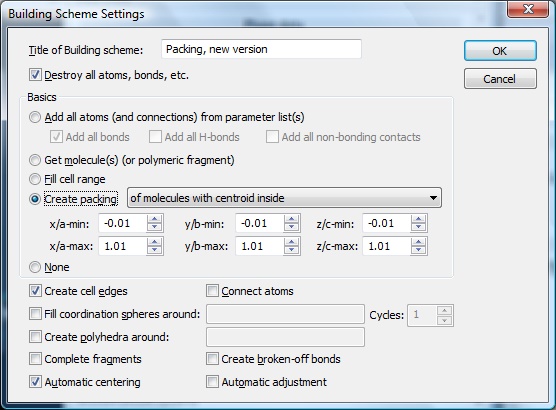
Screenshot of Building Scheme Settings dialog
Go to Diamond Features Overview
Previous: Multiple structures, multiple pictures, many views
Next: Structure picture display
|

